Do you want to edit a Google Sheet that has been shared with you, but you don’t have a Gmail account?
One of Google Sheets’ biggest advantages is its collaboration features that allow multiple users to work on the same spreadsheet simultaneously.
But in order to collaborate on Google Sheets, all users need to sign in with their Gmail account before they can access the document.
This is not an issue anymore as Google has made it easier for users to collaborate on spreadsheets without needing a Gmail account. This has proven to be particularly useful for collaboration among teams with external stakeholders who may not have a Gmail account.
This post will show you how you can access and edit a Google Sheets file without a Gmail account.
Edit Google Sheets by Creating a New Google Account
A Google account is an account that provides access to a variety of Google services. This includes Google Drive, Photos, Calendar, and Spreadsheet, among others. Without this account, you cannot use some Google Products like Play Store, Maps, and YouTube.
The Google account differs slightly from the Gmail account. A Gmail account is also a Google account. However, it only provides access to the Gmail service.
To access Google Sheets, you don’t need your Gmail account, you only need a Google account. And you can create a Google account using a preexisting email address that doesn’t have the gmail.com domain name.
This means that if you want to access a Google Sheets file, but you don’t have a Gmail account, you don’t need to create one. Instead, you can use your preexisting email address to open a new Google account which will grant you access to the spreadsheet file.
To open a new Google account using your preexisting email address, follow these steps.
- Follow this URL https://accounts.google.com/SignUpWithoutGmail

- Fill in all the details and click next.

- Retrieve the verification code sent to the email address and enter it into the Enter code box.
After you click on Next, you will be taken to the Welcome to Google page where some personal details will be requested.

At the end of the process, you will get to this page. This page marks the completion of your Google account creation.
When you’ve created the account, you now access and collaborate on a Google Sheet.
Edit Google Sheets by Adding an Alternate Email Address
You may not feel inclined to create a new Google account, especially if it’s only for one-time use.
If this is the case, you can decide to add an alternate email address. However, this requires that you have a Google account already.
To add an alternate account, follow these steps.
- Log into your Google account by following this link https://accounts.google.com/ and follow this link https://myaccount.google.com/email to go to the email settings.

- Scroll down and click on Add alternate email.

- Enter the alternate email address and click Add.
- Go to the email address and click on the verification link sent to you by Google.
After this step, you can start using the alternate email address to access and collaborate in Google Sheets.
Conclusion
Google Sheets can be edited without a Gmail account, which is useful if you prefer to keep your personal and business accounts separate or do not have a Gmail account. This feature allows easy collaboration with others on Google Sheets without requiring an email account signup.
In addition to this, you don’t need to install any additional software or plugins to use a different email to access Google Sheets.
Do you find this helpful? Let us know in the comment section!
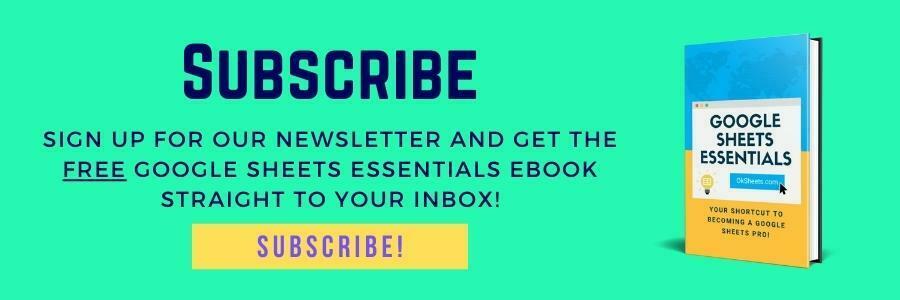





0 Comments